Getting Started
Step 1: Log into your Walsh Portal
Step 2: Find the Financial Aid tile and select “Access Your Financial Aid”
Step 3: Select the correct academic year from the drop-down menu
Step 4: Review your Financial Aid Offer one of two ways:
-
- Locate the “Your Award Letter is now ready!” announcement at the top of the page and click on the Review your Financial Aid Award Letter link
- Scroll to the Checklist section and click on the Review and accept your Financial Aid Award Package link
Step 5: Click on Review and accept your Financial Aid Award Package
Step 6: Update the loan amount listed on the right or uncheck the box on the left to remove an amount from a specific semester
Step 7: Select Accept on the bottom right after you have made the correct adjustments. If you wish to reject the loan, select Reject.
Step 8: All done! You’ve reviewed your Financial Aid Offer!