Records and Registration
The Records and Registration office processes registration requests, student record changes, enrollment and degree verifications, graduation audits, transcript requests and diploma orders. The office also processes requests related to benefit certification for veteran students.
Haven’t submitted your application yet? Meet with an enrollment specialist or apply now.